IDEXX Newsletter
User feedback fuels some of Cornerstone’s top features, and adding a VetConnect PLUS tab to the Patient Clipboard was one of them. Now VetConnect PLUS pulls clients email addresses directly from Cornerstone, reducing data entry time and errors. And in late October, the IDEXX Reference Laboratory window gets a new look to improve visibility and workflow. Read more details on those improvements, as well as helpful VetConnect PLUS tips like how to view radiographs, cancelling orders, updating doctor information or addressing missing information notices when printing client summaries.
Q: How long does it take to see my results in Cornerstone?
A: Results download every 15 minutes
Q: I don’t fully understand what some of the analytes indicate. Where can I get more information?
A: Analyte definitions and differential information can be found by simply clicking the blue arrow next to any analyte. And, there is also a print function!
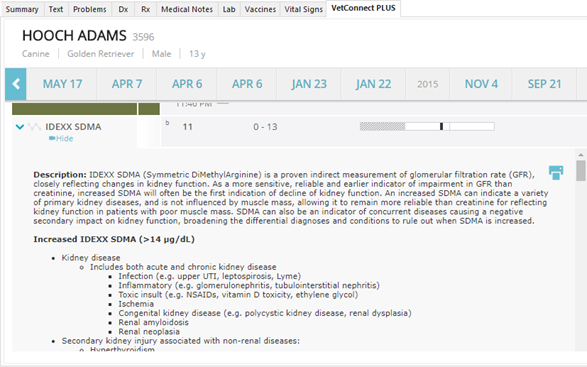
Q: Can radiographs appear on the VetConnect PLUS tab?
A: Yes, you can view Web PACS images from the VetConnect PLUS tab. In order to do so, a lab result is required.
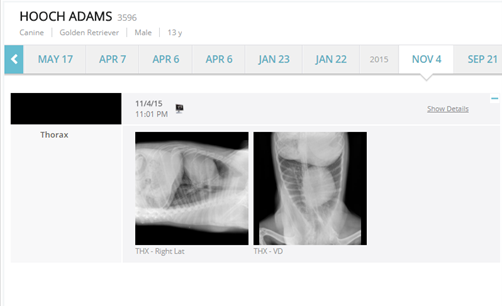
Q: How do I access the summary to share with a client?
A: To print or email client-friendly summaries, simply click the icon, select the information to include, add any additional notes and then click the print or email icon. That’s it! (Note: only available with negative SNAP Fecal DX Antigen or SNAP 4DX Plus and hematology/chemistry results. Species and regional restrictions may apply.)
Q: I’m trying to print or email the client summary and get a ‘missing information’ message. What do I do?
A: If you receive a ‘missing information’ notice when printing or emailing the client friendly summary, click Edit for either the Practice or From and fill in required fields (asterisked)
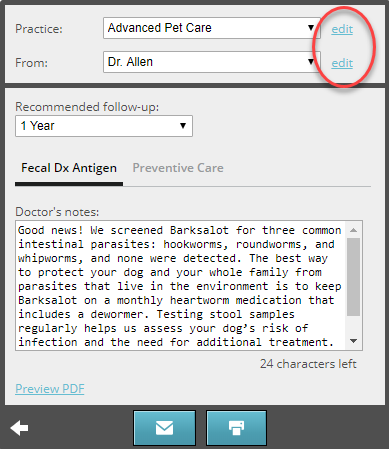
Tip: enter phone numbers accordingly as they are inserted into the summary as typed in the field.
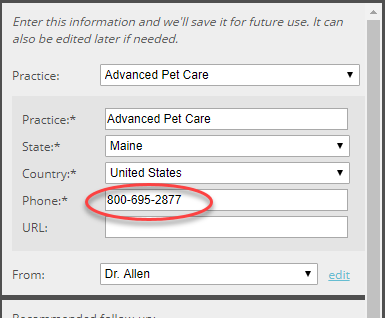
Q: When emailing a result, I notice a doctor’s name is misspelled or missing. How can I fix this?
A: You can add or modify staff information right from the email window! To add: on the From drop down, select Add. To modify: on the main email window with name selected from drop down, click Edit. Fill in required fields and enter phone number in desired format as it is inserted into summaries as it is typed in the field.
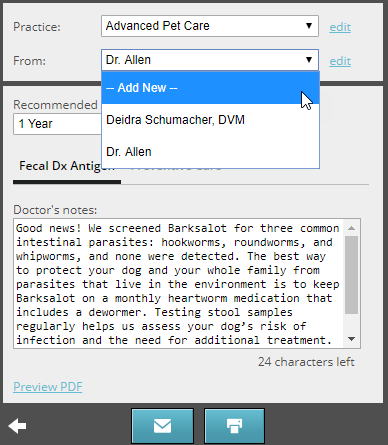
Q: Why do the results or summaries I email or print not show in the patient’s history?
A: Any result or preventative care summary printed or emailed from the VetConnect PLUS tab is saved to the VCP Communications log (separate from the Cornerstone Communications Log).
Q: Once in a while, I run into a blank screen under the VetConnect PLUS tab. Should I call support?
A: Before calling support (although we are always here to help you!), right-click > refresh the Clipboard (from client area) or close and reopen Cornerstone to restore result display.
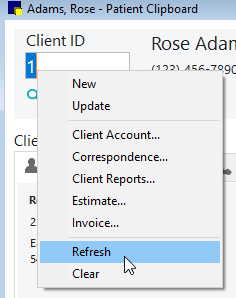
Q: I just noticed the VetConnect PLUS tab results do not match the Lab tab for the patient I am working with.
A: While uncommon, there are times when you may need to modify a result to have it appear correctly on both the Lab and VetConnect PLUS tabs.
- If the result on the VetConnect PLUS tab is missing or for the wrong patient, log in to the VetConnect Plus website from a Cornerstone workstation and adjust the VetConnect PLUS result using one of these methods:
- Use the Suggested Matches and/or the Search for Matches feature under the History dropdown of the result to find the correct patient.
- In instances where there is a name or ID change (Ex: patient transfer to new owner and need to change patient’s last name), use these basic steps: open result that is missing/not matching > profile > edit patient info > change desired information.
- If the request was made for the wrong patient and the results are now in Cornerstone, first reassign the result in Cornerstone. Then update the result in VetConnect PLUS using the same steps as above. (ex: sample submitted under the wrong patient).
New ways to use VetConnect PLUS!
- With electronic submittal cancelations introduced in August, make sure tests are truly canceled and not billed to the practice. The basics: until the sample is scanned at the lab (sample en route), deleting a request (canceling) will be communicated to the lab and the sample will NOT be processed. No call to make, or message to click through! Simple!
- Once the sample is scanned at the lab, deleting a request in Cornerstone will result in a new message, reminding you to call the lab to confirm the cancellation. And in event you resubmit a request on a sample previously canceled, print and include the most recent requisition form! For additional details and workflow recommendations, see the full article.
- VetConnect Plus can now pull the client email address from Cornerstone’s client information. If you do not have this feature yet, contact the Lab Support team for details on how to activate this. Only available for non-MLSD practices in US and Canada.
- Look out for the new VetConnect PLUS interface! It has the same functionality, with slight changes to further improve visibility and workflow (ex: relocation of the requesting staff name to appear near the Order button).
Here’s how the ordering window looks:
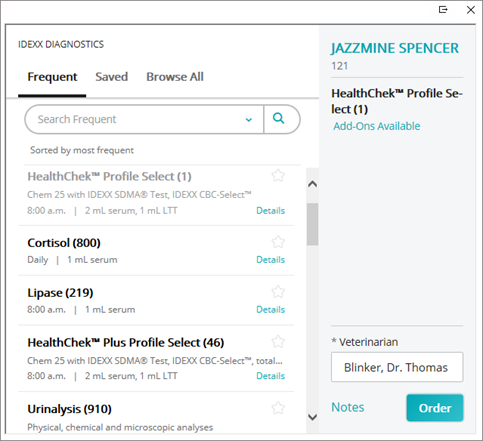
- Previous article
- Next article

